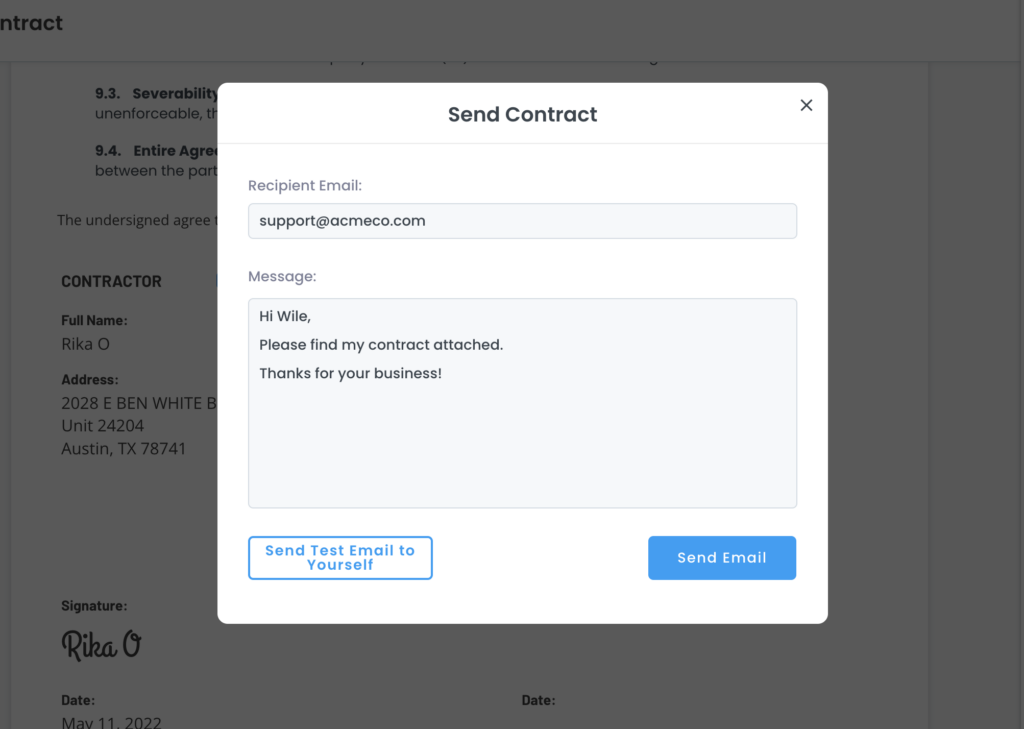After clicking the “New Contract” button and choosing the “Standard Contract” option, you’ll be guided through the 4 steps of finishing the contract. All editable information is highlighted in blue on the contract.
First, you’ll be asked to enter client info, like company name, contact name, contact title, address, city, state, zip code, and if you’d like to show the country. Only the company and contact name are required fields. If you already entered this information into your client details, the information will be filled out automatically. As you enter the information on the right, you’ll see the contract update automatically on the left.
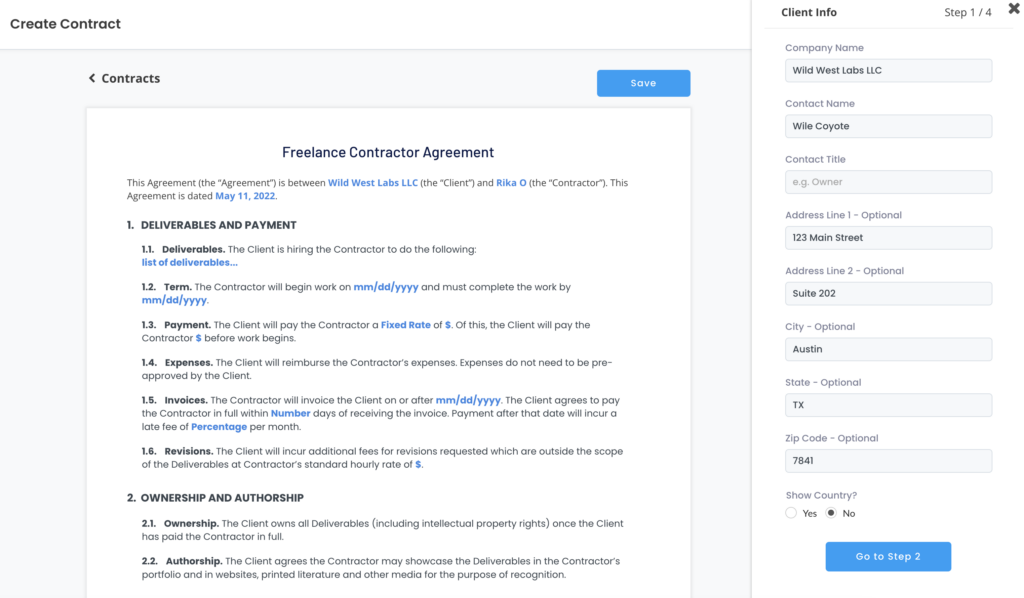
Next, enter your deliverables. What exactly are you hired to do?
In step 3, you’ll be asked to enter the start date and end date of the work. Also, enter the location to indicate based on which state’s or country’s law the work is based.
Click the “Save” button at any point to save the contract as a draft.
Finally, provide some more information regarding the project payment terms. What’s the payment type for this project; fixed, hourly, daily, weekly, monthly, or a per word rate? Enter the rate amount and choose the currency. Let the client know if you require a deposit and the amount. You can also choose whether or not the client covers all expenses relating to this project. Let the client know how much time you allow for payment of invoices and deposits, for example, 30 or 60 days. Decide if you’ll apply a late fee if the client doesn’t pay on time and the percentage amount per month for the fee. You can also choose if you allow the client to ask for revisions and the hourly rate for the revision work. Click “Finalize” and review the contract one more time before clicking “Go to Signature”.
Click the “Sign Now” button, enter your name, and click “Confirm Signature”. Enter the recipient email and write the email message. You can “Send a Test Email to Yourself” to see what the client will receive or click on “Send Email”.
You can save email messages under your settings, so you don’t have to re-write the message every time you want to send a contract.