How to Insert a Signature in Word Explained in Easy Steps

Learning how to insert signature in Word may seem simple at first but can be complicated if it is your first time doing it. This is very important to learn as freelancers are mostly working with digital documents. There is no need to meet up with a client in person or have to send documents via snail mail. So, how do you go about it?
Uploading Your Signature
First things first, how do you upload your physical signature into your computer? There are two ways to do this:
1. Use a scanner

The first option is by using a scanner. Grab a clean sheet of paper, it has to be white. Next, make your signature. You can write multiple ones if you want. Then place the paper on the scanner and scan your signature. Once the image is on your computer you can use any graphics or painting tool or software to crop the signature. This can be as simple as Paint but you may also use advanced ones like Photoshop.
You can then save the signature image as file formats like .png, .jpg, or .bmp. If you prefer to have your signature without a background, you need to save it as a .png file and you will need to use graphics software to digitally remove the background, which is the white paper.
It’s not necessary to have a .png signature if you will just mostly use white background documents. But if you want a cleaner digital signature, do take the time to make this extra step. Better yet, have a digital signature handy in different formats if you can.
2. Use an app
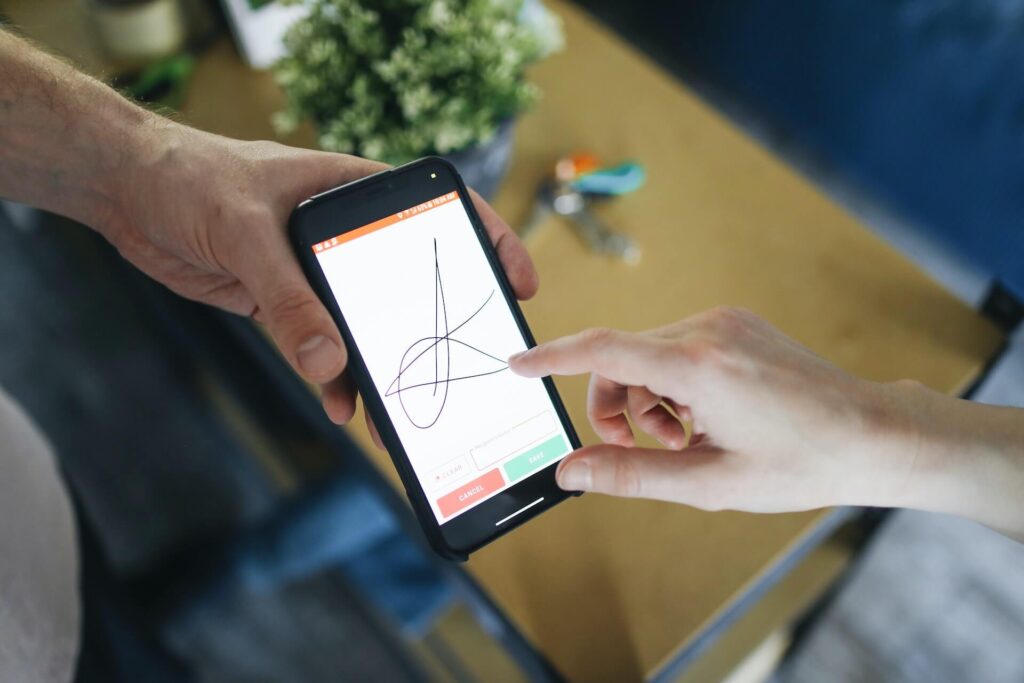
Don’t have a scanner? No problem. You can now find dozens of signature apps for Android and macOS. Just download one on your mobile phone or computer. It is advisable to use a screen pen when making your signature on a smartphone so that it is more accurate. However, it is also possible to use your finger.
If you downloaded the software on your computer, make sure you have a drawing tablet and stylus as it will be quite challenging to create a signature with a mouse or a trackpad using just your hands or fingers.
Using the software or app for signatures, you can then save it in different file formats. Again, it would be best to save the signature in different files, with and without backgrounds to suit the various documents you may need to sign in the future.
Check out these signature creators to help you out.
How to Insert a Signature in Word
Now that you have your signature on your computer, you can now easily add it to a Word document by following the steps below:
- On the toolbar, click insert image.
- Choose the appropriate signature image file that you will use.
- Just make the appropriate changes for placement or resizing and you’re done.
Tips on Making an E-Signature

To make things easier for you, here are some tips for creating your e-signature:
- Use a clean piece of paper, with no wrinkles. This way only your signature will be recognized when you scan it.
- Use a thicker pen if you can, bold strokes are easier to see.
- Try not to use your finger, it’s easier to make an accurate signature when you have a stylus.
- Opt for black ink or black color as it is more professional.
- When making your signature do add a typed-up name underneath it, also include your business name or freelance position when possible.
- For others not to be able to easily copy your e-signature, always save your Word document as a pdf file.
Why Use E-Signatures?
Maybe you aren’t convinced yet why you need to learn how to insert your signature in Word. There are dozens of reasons why you should do it. Check out the reasons below:
1. Widely accepted
With work becoming more and more digital, e-signatures are now widely accepted. It is legally recognized and can be used on a wide range of important documents.
2. Convenience
Do you really want to print and sign every single document that will come your way? As a freelancer, you should be used to making contracts and signing documents that will be sent to you by your clients. It is very common for freelancers to have clients who live on the other side of the world. Of course, it won’t be economical or efficient to have to send documents through regular mail, e-documents are the way to go.
The same goes for your client, they will be thankful if you can do e-signatures and if you request the same from them. There is no hassle on their part for filing. It can also score you brownie points if you are working with an environmentally-conscious client.
3. Cheaper
Physical documents can get lost but digital documents only need to go through you and your client. At the same time, there is no extra cost to making digital documents. There’s no need to pay for postage, and you don’t have to waste money on ink and paper either. You can probably get by without having a printer, which can be a huge expense if you are just starting out as a freelancer.
4. Saves Time
Aside from saving you money, learning how to insert a signature in Word can save you a lot of time. Just imagine if you have to write a thank you note to clients and customers every time someone avails services or buys products from you, you can just attach your signature, plain and simple. Be sure to save your signatures so you don’t have to make one each time you need it.
Word Documents that May Need Your Signature
There are so many documents out there that will need you to insert a signature in Word. Below are some that you will need to prep for:
• Proposal
Whenever you make a pitch to a client you need to make sure that you have a signature at the very end. Not only does this signify professionalism but it will also indicate that you are the one who made the proposal. You agree to everything you have written there, it is a promise that you make to your client.
• Work Contract Agreement
This is one of the most important documents that will require your e-signature. It solidifies everything that you are obligated to do for your client.
• NDA
There are many clients who work with very sensitive information. When this is the case, they will require you to sign a Non Disclosure Agreement or an NDA.
• Thank you note
This may not be an official document but it’s still nice to put your signature on a thank-you note to a client. It can show how much the work means to you and that you value them as well. Adding your signature is a touch of personalization.
Conclusion

Learning how to insert a signature in Word is a must for everyone today. Technology is forever advancing and work has moved into the digital space. E-signatures are legally binding but do double-check with your laws and your client’s laws, too.
Utilize this tool and make extra precautions when you insert signatures in Word for your own safety as well as the privacy of your clients.
Get Organized & Win More Clients
Kosmo has everything you need to run your freelancing business.