Illustrator Invoice Templates
Maintain your creative flow and get paid on time with a professionally designed illustrator invoice template from Kosmo.
With our easy-to-use online invoicing system, you can create and send invoices in minutes, track payments, and set up automatic late payment reminders. Plus, with our integrations, you can easily accept online payments and get paid faster.
Create Your Own Invoices For Free
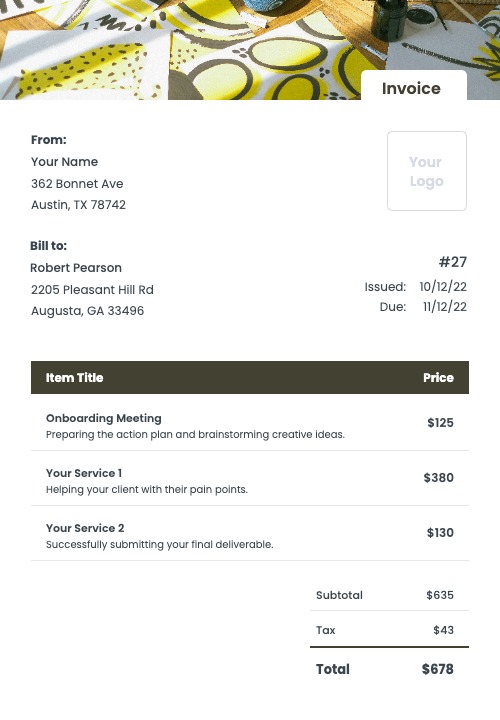
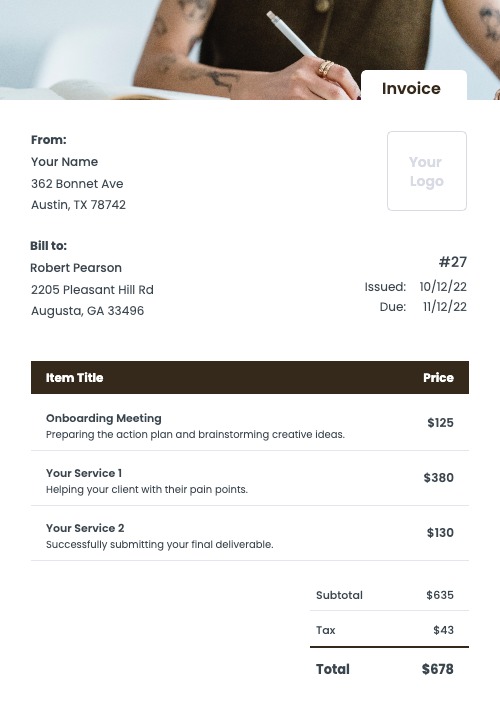
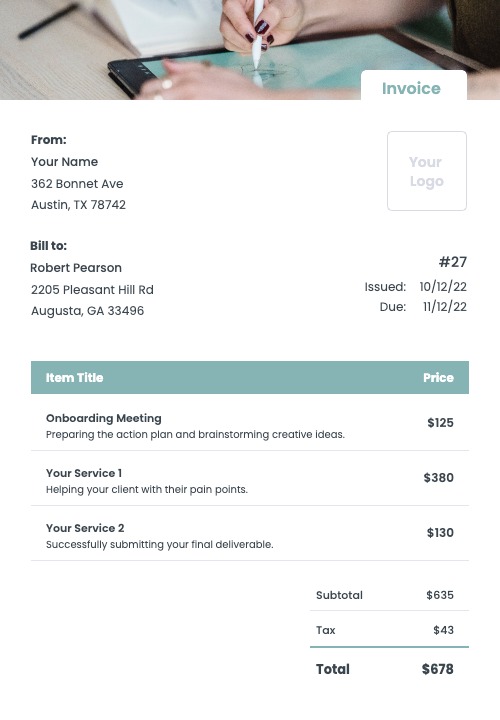
How To Create An Illustrator Invoice That Gets Paid
As an illustrator, you are responsible for creating artwork that communicates a message, tells a story, or simply brings joy to those who see it. Your clients might not realize how much time and effort goes into your work, so make sure to itemize your services in your invoices.
For example, if you are creating an illustration from scratch, your invoice might include items such as “project management”, “sketching and line art”, “ coloring and shading”, “adding text and details”, and “finalizing the artwork”.
By itemizing your services, you can make sure that your clients understand exactly what they are paying for, and you can ensure that you are fairly compensated for your work.
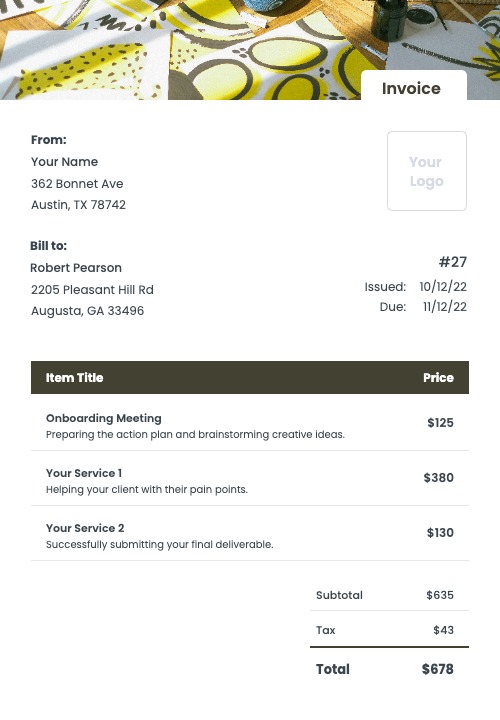
Creating an invoice step by step
- Download a template
- Change the colors of the invoice
- Add your own company information
- Add your client’s details
- Add the line items
- Calculate applicable taxes and discounts
- Check the final amount
- Add your payment terms, notes and a due date
- Send the invoice to your client
- Keep track of paid and unpaid invoices
Or use Kosmo to make the process simple and fast.
Creating An Illustrator Invoice With Kosmo
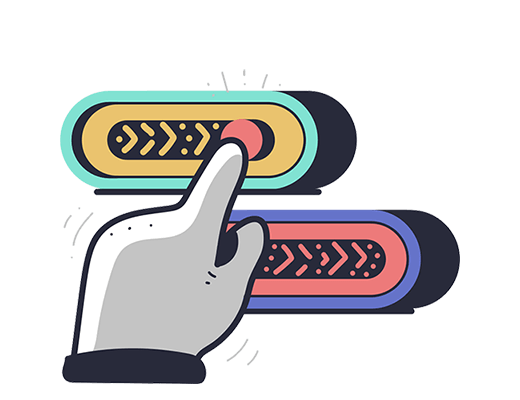
1. Style and customize
Choose an invoice template that suits your industry and style. Next, adjust the invoice by changing the colors and by uploading your logo to match your brand.
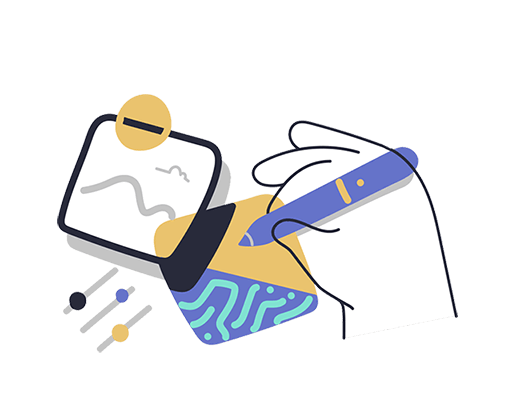
2. Enter line items
Enter all items you’d like to bill to the client. Add a title and an optional description to provide more details regarding the work completed. Lastly, add the cost for each item.
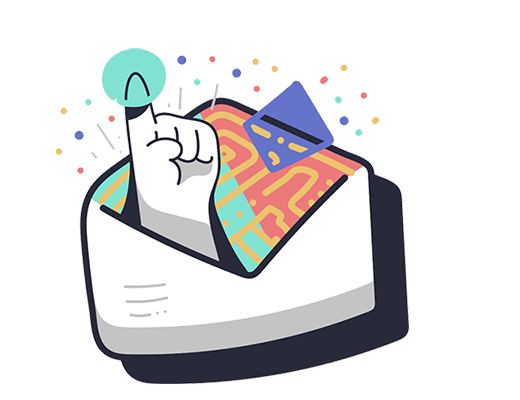
3. Send the invoice
Choose your preferred payment method and add any terms & conditions. Hit “send” to email the invoice and receive a notification once your client has paid the invoice.
Get paid on time, every time.
Create professional invoices with Kosmo and level up your business today.
Why Should You Use An Illustrator Invoice Template?
There are a few reasons why you should use an illustrator invoice template. First, it helps you save time by having a pre-made template that you can just fill in with your own information. Second, it helps you create a professional-looking invoice that will impress your clients. Third, it can help you keep track of your expenses and payments.

Illustrator Invoice Requirements Checklist
- A unique invoice number.
- The payment due date.
- The date when the invoice was issued.
- Your name and/or company name and your contact information.
- Your client’s name and/or company name and contact information.
- A detailed line-by-line break down of your services and products.
- Any applicable taxes and discounts.
- The calculated total price of the invoice.
- Accepted payment methods, for example credit card, check, PayPal and others.
- Additional notes about payment terms, late fees and more.
When Is The Right Time To Send My Illustrator Invoice?
The right time to send your illustrator invoice is when the project is completed and you have delivered the final files to the client. This ensures that you have completed the work and that the client is happy with the results.
Kosmo vs Manual Invoices
| Feature | Kosmo | Template |
|---|---|---|
| Create professionally designed invoices. | ||
| Securely send invoices to clients via email. | ||
| Get paid faster with online payments. | ||
| Automatically calculate invoice totals. | ||
| Track payments and invoices in real-time. | ||
| Receive automatic reminders for overdue invoices. | ||
| Access your invoices from anywhere in the world. | ||
| Get Started For Free |
How Invoicing Software Can Help You
Save Time
Invoicing software can help you save a lot of time. It allows you to create and send beautiful invoices quickly and easily. This means that you can spend less time on administrative tasks, and more time on your work.
Get Paid Faster
An invoicing software like Kosmo can help you get paid faster. When you send invoices electronically, you can often get paid quicker than if you had to wait for a check to arrive in the mail.
Organize Your Business
When all of your invoices are stored in one place, it is easier to keep track of what is owed and when payments are due. This can help you avoid getting paid late.
Professional Design
With invoicing software, you can often choose from a variety of templates and designs. This means that your invoices will look professional and polished. So take your pick and make your business look great.
Get paid on time, every time.
Create professional invoices with Kosmo and level up your business today.
FAQs (Frequently Asked Questions)
Who needs to use an illustrator invoice?
An illustrator invoice is a document that is used by an illustrator to request payment for their services. The invoice will list the services that were provided, the cost of those services, and the date that the services were rendered. The illustrator will then send the invoice to the client that they completed the work for. The client will review the invoice and, if they are satisfied with the work, will provide payment to the illustrator.
How do you bill for illustrator work?
There are a few different ways that you can bill for illustrator work. The first way is by the project. This means that you will charge a certain amount for the entire project, no matter how long it takes you to complete it. The second way is by the hour. This means that you will charge an hourly rate for your work. The third way is by the page. This means that you will charge a certain amount for each page that you complete. The fourth way is by the piece. This means that you will charge a certain amount for each individual piece that you create. The fifth way is by the word. This means that you will charge a certain amount for each word that you illustrate.
How to create an illustrator invoice?
There are a few things you’ll need in order to create an illustrator invoice. First, you’ll need the contact information for the person or company you’re billing. This should include their name, address, and phone number. Next, you’ll need to include your own contact information, so the person or company you’re billing knows how to get in touch with you. This should include your name, address, phone number, and email address. Finally, you’ll need to include a list of the services you provided, along with the corresponding prices. Be sure to include the date of service and any other relevant details. Once you have all of this information, you can create your invoice.
How can I make my illustrator invoice stand out?
There are a few things you can do to make your illustrator invoice stand out. First, make sure the design is clean and professional. Second, include a personal message or thank you note. Finally, include a link to your website or portfolio.
What are some tips for creating an illustrator invoice?
Some tips for creating an illustrator invoice include:
1. Make sure to include all relevant information: This should include your name and contact information, the client’s name and contact information, a description of the work to be invoiced, the rate you are charging, and the date of the invoice.
2. Use a professional looking template: There are many online resources that you can use to find templates for your invoice. By using a template, you can ensure that your invoice looks professional and is easy to read.
3. Be clear and concise: When describing the work you are charging for, be sure to be clear and concise. Use bullet points or short sentences to describe the work you completed. This will make it easier for the client to understand what they are being charged for.
4. Include a payment due date: Be sure to include a payment due date on your invoice. This will help ensure that you are paid in a timely manner.
5. Send your invoice in a timely manner: Once the work is completed, be sure to send your invoice to the client in a timely manner. This will help avoid any confusion or delays in payment.
What are some common mistakes to avoid when creating an illustrator invoice?
There are a few common mistakes that people make when creating an illustrator invoice. The first is not including enough detail. An invoice should include the date, the client’s name and contact information, a description of the work that was done, the hours spent working, the rate charged, and the total amount due. Without this information, it can be difficult for the client to understand what they are being charged for and why.
Another common mistake is not setting clear expectations up front. Before starting work on a project, be sure to discuss with the client what they expect to receive in terms of the final product, the timeline for completion, and how much they are willing to pay. This will help avoid any misunderstandings later on and make sure both parties are on the same page from the start.
Finally, make sure to keep good records throughout the project. This means taking detailed notes of the work that was done each day, saving any relevant files and correspondence, and keeping track of expenses. This will not only make it easier to generate an accurate invoice at the end, but will also be helpful if there are any disputes down the line.